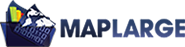Queries
The expanded query API is capable of processing both traditional data queries and geo queries using a simple, yet powerful, SQL-like language. The ml.query function returns an instance of the ml.data.Query class providing the methods necessary to query large data sets quickly using a fluent interface.
The Return Object from the server is a JSON object which contains two Objects, data and totals. The data object contains all non-aggregate data from the query. Grouped aggregate data is contained in the totals data object following the naming convention columnName.aggregateName.
Filtering by column data includes
Contains, Does Not Contain, Greater Than, Equal To, etc.
Filtering by geospatial shapes
(geo queries) includes Polyline, Polygon, Freehand Polygon, Circle, Point, etc
| Name | Description |
|---|---|
| Operators | Although syntactically different than SQL, the language is similar using operators named select, from, where, groupby, orderby, take and start. Aggregate functions min, max, avg, sum and count are also supported. To use an aggregate function, append the function to the field name using a dot (period). For example, the column namedStarRating would become StarRating.avg. All columns can be requested using an asterisk within a single select method, for example select(‘*’). Row counts can be calculated using select(‘*.count’). This naming convention provides a familiar feel to the language and combined with the fluent interface, insures the resulting queries are easy to read. |
| Data Output | Data is returned within a JSON object via an AJAX callback, or as a downloaded CSV file. By default, the return value is an object literal containing two properties, data and totals. The data properties value is an object literal with one property for each column whose value is an array of values. The transposeQueryData method accepts the default return object data value and returns an array containing an array for each row of data, including the column names (see example below). |
The first example is documented below and steps through the process of defining a query, from beginning through execution. All examples will use a table containing hotel data. The hotels are located around the world and each is represented visually by a point on a map.
The first example is separated by operator/keyword to show the progression of building the query and for ease of explanation; however, the same example could have been done in one single line or broken down in any way necessary to meet requirements.
Constructor: Create an instance of the ml.data.Query class using the ml.query helper function:
var q = ml.query();
From: Define the table to query:
q.from(‘hms/hotels’); Select: the fields to include in the return dataset:
q.select(‘HotelName’).select(‘CityName’).select(‘StarRating’); Take: the number of records to retrieve (if no limit is specified a default limit of 100 is applied):
q.take(3);
Run: run this query and write the contents to the browser console:q.run(function(results) {
console.log(results);
// Only output the data is there is data:
if (results.data) {
makeTable(ml.$('#results'), results.data);
} else {
console.log('Query failed.');
}
});
Additional Examples